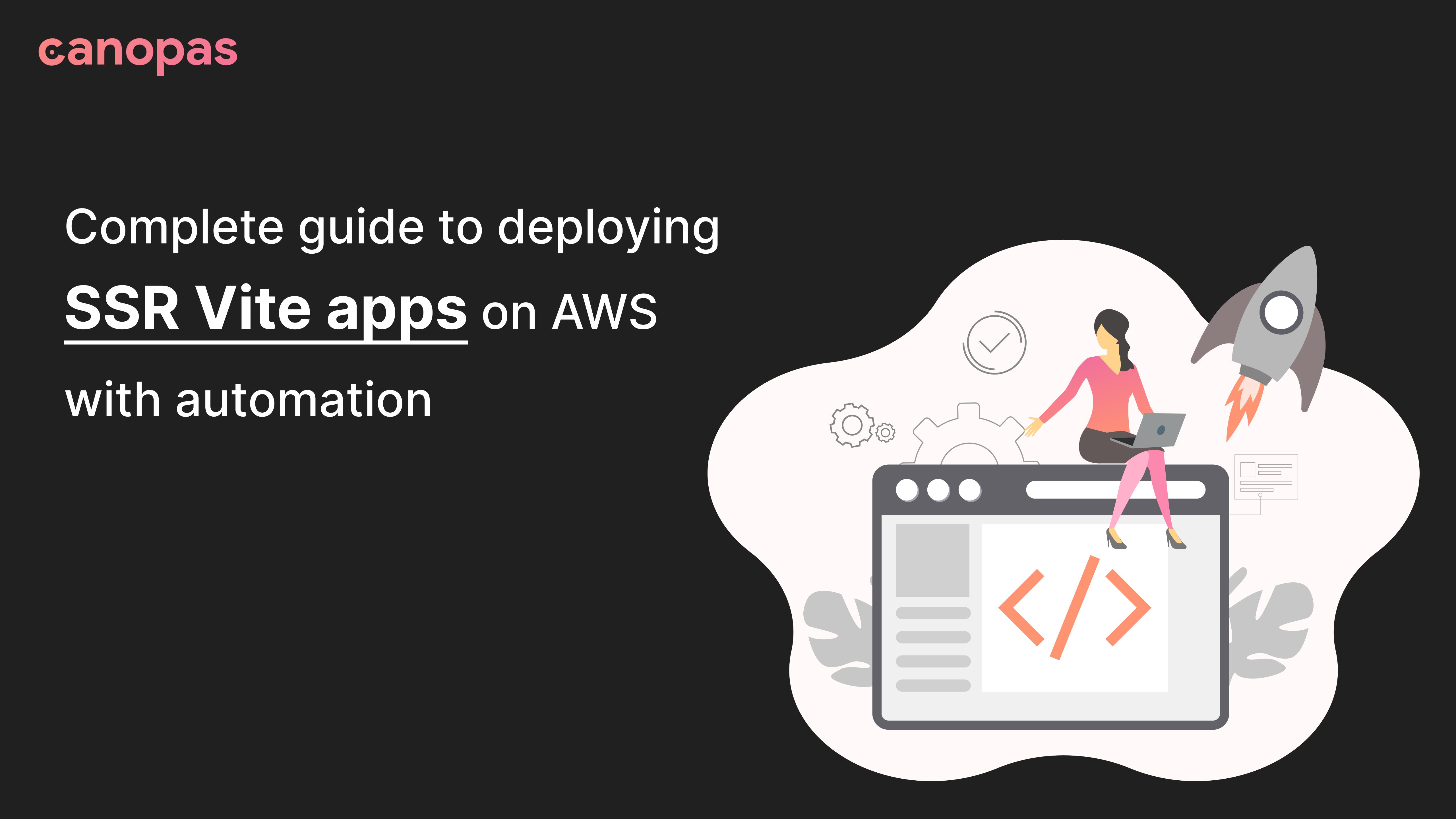
Complete guide to deploying SSR Vite apps on AWS with automation
Background
We recently switched to SPA for canopas.com, which meant we had to implement SSR for SEO and loading time optimizations.
The process was not straightforward. Earlier we used Amazon S3 + Cloudflare for deployment but that does not work with SSR apps.
Today, we will see how to deploy the SSR Vite app on AWS and automate the deployment process. Though this article refers to only the Vite app, it works for almost all SSR apps. We will use Github actions but you can use any CI.
If you want to have a sneak peek, here’s a preview of our company website. It’s also open-source and the full source of the website is available on Github.
Sponsored
We are what we repeatedly do. Excellence, then, is not an act, but a habit. Try out Justly and start building your habits today!
First of all, what is SSR?
Server-side rendering(SSR) is a method in which whenever we run a website page, the browser will send the request to the server, the server will process it, generate a fully rendered HTML page, and send it back to the browser.
We can create it in any frontend technology like VueJS, React, etc…
For more information visit Server-side rendering.
Let’s get started
I’m assuming that you have created a server-side rendered app using Vuejs and Vite. Otherwise, you can refer to Vite SSR docs.
I have divided the deployment and automation process into 3 steps.
- Build an app.
- Create a Docker Image and push it on ECR.
- Create a cloudformation stack to automate deployment
Let’s get started!
1. Build an app
Run npm run build command, which will run vite build internally and create a dist folder containing all client and server-side code.
2. Create a Docker Image and push it on ECR.
Create a Docker file in the route directory and add the following code
FROM node:17 AS ui-build
WORKDIR /app
COPY vue-frontend/ ./
RUN npm install && npm run build
FROM node:17 AS server-build
WORKDIR /root/
COPY --from=ui-build /app/dist ./dist
COPY --from=ui-build /app/node_modules ./node_modules
COPY --from=ui-build /app/server.js /app/package*.json ./
EXPOSE 3000
CMD ["npm", "run", "serve"]- We are using version 17 of the node. Install dependencies using
npm installand build the app usingnpm run build. - In the server-build stage, we will copy
dist,server.js,node_modules, andpackage.jsonfrom the ui-build stage to the server-build. - Exposed port
3000and run an app usingnpm run serve.
It’s time to push the docker image on ECR.
- Create an ECR repository on the AWS console in the preferred region. After that, you will have the
ECR image ARN. - Create
deploy-ecr-image.shfile in the root directory and add the following scripts.
We will use $GITHUB-SHA to separate images per commit.
IMAGE_TAG="$GITHUB_SHA"Get the login password of ECR and login into it to push the image.
aws ecr get-login-password --region < AWS-REGION > | docker login --username AWS --password-stdin < YOUR-ECR-URI >Build a docker image from the Dockerfile.
docker build -t < DOCKER-IMAGE-NAME >:$IMAGE_TAG .Create a target image to push on ECR.
docker tag < DOCKER-IMAGE-NAME >:$IMAGE_TAG $IMAGE_ARN:$IMAGE_TAGPush image on ECR
docker push $IMAGE_ARN:$IMAGE_TAGHere is the full code of deploy-ecr-image.sh.
#! /bin/bash
set -e
IMAGE_TAG="$GITHUB_SHA"
IMAGE_ARN=$1
aws ecr get-login-password --region < AWS-REGION > | docker login --username AWS --password-stdin < YOUR-ECR-URI >
docker build -t < DOCKER-IMAGE-NAME >:$IMAGE_TAG .
docker tag < DOCKER-IMAGE-NAME >:$IMAGE_TAG $IMAGE_ARN:$IMAGE_TAG
docker push $IMAGE_ARN:$IMAGE_TAGLet’s automate these tasks in Github workflows.
Create IAM ROLE that will have permissions for our cloudformation stack resources.
Create deploy.yml in .github/workflows and add the following code.
- In the deploy stage, do the basic setup to use node 17.
- name: Checkout
uses: actions/checkout@v2.3.3
- uses: actions/setup-node@v1
with:
node-version: "17"- Create
Configure AWS credentialsstep using aws-actions/configure-aws-credentials. UseIAM-ROLE-ARNin therole-to-assume.
- name: Configure AWS credentials
uses: aws-actions/configure-aws-credentials@v1
with:
role-to-assume: < IAM-ROLE-ARN >
aws-region: < AWS-REGION >- In
Build frontend and push on ECRstep, we have rundeploy-ecr-image.shthe file and passedECR-IMAGE-ARNas a parameter. This will push the docker image on ECR.
- name: Build frontend and push on ECR
run: |
cd vue-frontend
sh ./deploy-ecr-image.sh < ECR-IMAGE-ARN >Here is deploy.yml file,
name: DeploySSRApp
on:
push:
jobs:
deploy:
runs-on: ubuntu-latest
permissions:
id-token: write
contents: read
steps:
- name: Checkout
uses: actions/checkout@v2.3.3
- uses: actions/setup-node@v1
with:
node-version: "17"
- name: Configure AWS credentials
uses: aws-actions/configure-aws-credentials@v1
with:
role-to-assume: < IAM-ROLE-ARN >
aws-region: < AWS-REGION >
- name: Build frontend and push on ECR
run: |
cd vue-frontend
sh ./deploy-ecr-image.sh < ECR-IMAGE-ARN >In the next step, we will run that docker image using ECS.
3. Create a cloudformation stack to automate deployment
Create template.yml file in infrastructure directory for creating a stack. We will add ECS, ELB and security groups resources in the template.
3.1. Create a security group for the Load Balancer
This will add inbound rules for the application load balancer.
AWSTemplateFormatVersion: 2010-09-09
Description: An ECS, ECR, ALB and cloudfront stack
Resources:
ApplicationLBSecurityGroup:
Type: "AWS::EC2::SecurityGroup"
Properties:
GroupDescription: SG for the Fargate ALB traffic
GroupName: < SECURITY-GROUP-NAME >
SecurityGroupIngress:
- CidrIpv6: ::/0
FromPort: 80
ToPort: 80
IpProtocol: TCP
Description: "Inbound rule for http IPv6 traffic"
- CidrIp: 0.0.0.0/0
FromPort: 80
ToPort: 80
IpProtocol: TCP
Description: "Inbound rule for http IPv4 traffic"
- CidrIpv6: ::/0
FromPort: 443
ToPort: 443
IpProtocol: TCP
Description: "Inbound rule for https IPv6 traffic"
- CidrIp: 0.0.0.0/0
FromPort: 443
ToPort: 443
IpProtocol: TCP
Description: "Inbound rule for https IPv4 traffic"3.2. Create a security group for routing traffic from the load balancer to the ECS service
This will add inbound rules for ECS service to allow access to the load balancer.
AWSTemplateFormatVersion: 2010-09-09
Description: An ECS, ECR, ALB and cloudfront stack
Resources:
ApplicationLBToECSSecurityGroup:
Type: "AWS::EC2::SecurityGroup"
Properties:
GroupDescription: SG for traffic between ALB and ECS service container
GroupName: < SECURITY-GROUP-NAME >
SecurityGroupIngress:
- IpProtocol: -1
SourceSecurityGroupId: !GetAtt ApplicationLBSecurityGroup.GroupId
Description: "Inbound rule for all ECS service container traffic"3.3. Create a target group
Target Group will route Load balancer traffic to a specific target, which is our ECS service.
AWSTemplateFormatVersion: 2010-09-09
Description: An ECS, ECR, ALB and cloudfront stack
Resources:
TargetGroup:
Type: "AWS::ElasticLoadBalancingV2::TargetGroup"
Properties:
Name: < TARGET-GROUP-NAME >
VpcId: < VPC-ID >
Protocol: HTTP
Port: 3000
HealthCheckPath: /actuator/
TargetType: ip3.4. Create HTTP listeners for load balancers
We will create HTTP and HTTPS listeners for load balancers. HTTP listener will route traffic to HTTPS.
AWSTemplateFormatVersion: 2010-09-09
Description: An ECS, ECR, ALB and cloudfront stack
Resources:
# http (port:80) listener redirects to https
HTTPListener:
Type: "AWS::ElasticLoadBalancingV2::Listener"
Properties:
DefaultActions:
-
Order: 1
RedirectConfig:
Protocol: "HTTPS"
Port: "443"
StatusCode: "HTTP_301" #redirect from http to https
Type: "redirect"
LoadBalancerArn: !Ref ApplicationLoadBalancer #load balancer reference
Port: 80
Protocol: HTTP
# https (port:443) listener with ssl certificate
HTTPSListener:
Type: "AWS::ElasticLoadBalancingV2::Listener"
Properties:
LoadBalancerArn: !Ref ApplicationLoadBalancer #load balancer reference
Port: 443
Protocol: "HTTPS"
SslPolicy: "ELBSecurityPolicy-TLS-1-2-Ext-2018-06"
Certificates:
- CertificateArn: < CERTIFICATE-ARN > #created using AWS cerificate manager
DefaultActions:
-
Order: 1
TargetGroupArn: !Ref TargetGroup #target group reference
Type: "forward"3.5. Create Application Load Balancer
Application Load Balancer with HTTP and HTTPS listeners will create DNS and we can point that DNS to our domain.
The flow of running the app is like this,
Domain(https://example.com) — ELB DNS — Target Group — AWS Service
AWSTemplateFormatVersion: 2010-09-09
Description: An ECS, ECR, ALB and cloudfront stack
Resources:
ApplicationLoadBalancer:
Type: "AWS::ElasticLoadBalancingV2::LoadBalancer"
Properties:
Name: < APPLICATION_LOAD-BALANCER_NAME >
Subnets: #can add multiple subnet ids
- <SUBNET-ID-1>
- <SUBNET-ID-2>
Type: application
SecurityGroups:
- !GetAtt ApplicationLBSecurityGroup.GroupId #security group id3.6. Create an ECS cluster
A cluster is used to run Task definition using services.
AWSTemplateFormatVersion: 2010-09-09
Description: An ECS, ECR, ALB and cloudfront stack
Resources:
ECSCluster:
Type: "AWS::ECS::Cluster"
Properties:
ClusterName: < CLUSTER-NAME >3.7. Create Task definition
Task definition refers ECR Image that we have pushed in the second step.
AWSTemplateFormatVersion: 2010-09-09
Description: An ECS, ECR, ALB and cloudfront stack
Resources:
TaskDefinition:
Type: AWS::ECS::TaskDefinition
Properties:
RequiresCompatibilities:
- "FARGATE"
#role for executing task definition
ExecutionRoleArn: !Sub arn:aws:iam::${AWS::AccountId}:role/ecsTaskExecutionRole
Cpu: 256 #reserved .25vCPU
Memory: 512 #reserved .5GB memory
NetworkMode: "awsvpc"
ContainerDefinitions:
- Name: "ssr-app"
Image: < ECR-IMAGE-ARN >
MemoryReservation: 256
Memory: 512
PortMappings:
- ContainerPort: 3000 #mapping port to 3000
Protocol: tcp3.8. Create ECS service
Service resides in Cluster uses Task definition and run SSR App
AWSTemplateFormatVersion: 2010-09-09
Description: An ECS, ECR, ALB and cloudfront stack
Resources:
ECSService:
Type: AWS::ECS::Service
DependsOn:
- HTTPListener
- HTTPSListener
Properties:
LaunchType: FARGATE #launch type is farget
Cluster:
Ref: "ECSCluster" #ecs cluster reference
DesiredCount: 1
TaskDefinition:
Ref: "TaskDefinition" #task definition reference
DeploymentConfiguration:
MaximumPercent: 100
MinimumHealthyPercent: 0
NetworkConfiguration:
AwsvpcConfiguration:
AssignPublicIp: ENABLED
SecurityGroups:
- !GetAtt ApplicationLBToECSSecurityGroup.GroupId #security group id
Subnets: [<SUBNET-ID-1>, <SUBNET-ID-2>] #can add multiple subnet ids
LoadBalancers:
- TargetGroupArn:
Ref: TargetGroup #target group reference
ContainerPort: 3000
ContainerName: < ECR-CONTAINER-NAME>Now we have all the resources of the cloudformation stack in template.yml, We have to execute this template from the deploy.yml file.
Add the following step in deploy.yml
- name: Deploy cloudformation stack
id: SSR-stack
uses: aws-actions/aws-cloudformation-github-deploy@v1
with:
name: SSR-stack
template: infrastructure/template.yml
capabilities: CAPABILITY_IAM,CAPABILITY_NAMED_IAM
timeout-in-minutes: "10"
no-fail-on-empty-changeset: "1"Yes, that’s it!
Now whenever we push code on Github, the deploy.yml will run and deploy your app on AWS.
Conclusion
That’s it for today. Hope you have an idea of how SSR app deployment works. This is not the only way to deploy it though. AWS offers so many tools that can handle this type of deployment. However, at least you have a starting point if you need to deploy SSR apps.
We’re Grateful to have you with us on this journey!
Suggestions and feedback are more than welcome!
Please reach us at Canopas Twitter handle @canopassoftware with your content or feedback. Your input enriches our content and fuels our motivation to create more valuable and informative articles for you.
Similar articles


Get started today
Let's build the next
big thing!
Let's improve your business's digital strategy and implement robust mobile apps to achieve your business objectives. Schedule Your Free Consultation Now.
Get Free Consultation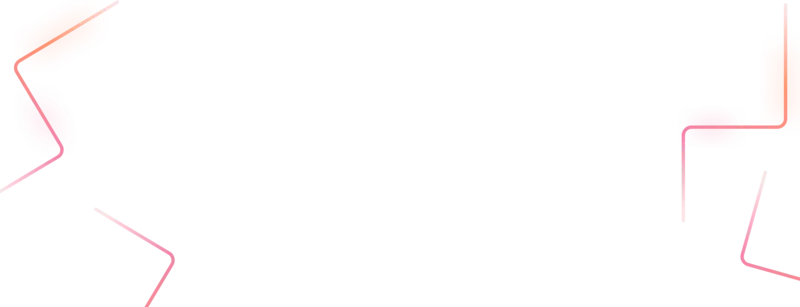
Get started today
Let's build the next big thing!
Let's improve your business's digital strategy and implement robust mobile apps to achieve your business objectives. Schedule Your Free Consultation Now.
Get Free Consultation